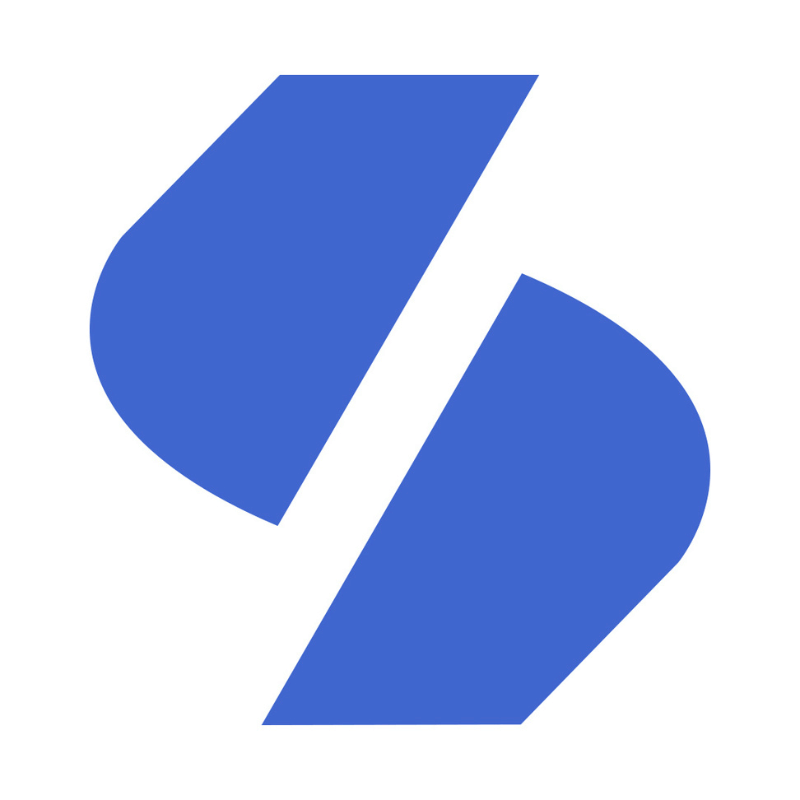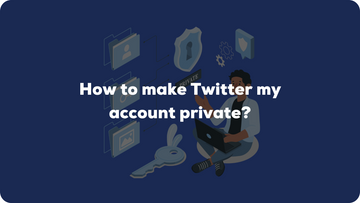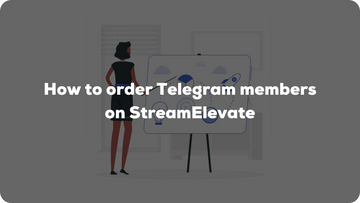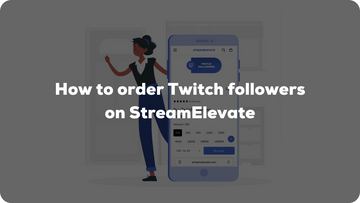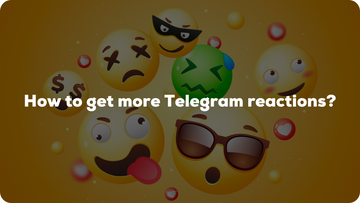How to make my Twitter account private?
Most of the people on Twitter are most not aware that their profile is on public. Meaning, that everyone on earth can see what they tweet whether they follow them or not. Influencers and celebrities have this on purpose since they want to show the whole world what they do at any moment in time.
But I have a strong feeling you don’t want this to happen. Otherwise, why would you read this in the first place right?
A public Twitter account means that everyone can see what you tweet whether they follow you or not. Even when they are not in the same country. But what does a private Twitter account mean?
Step by step guide for desktop
These are the steps you need to take to make your Twitter account private:
Go to the Twitter website.
In the menu, click on more.

Under more, click on Privacy and security, then click on Audience and tagging.

Check the box next to Protect your tweet. This will automatically confirm your choice and save it.

Making your account public only requires you to uncheck the box and it will automatically be set to public!
Now that you have done all these steps you are probably wondering what a private account even means. A private Twitter account essentially means that no one can see your tweets other than the people who follow you. These followers are of course chosen by yourself by accepting their friend request.
Whenever someone want to follow you, so basically see your tweets, you get the choice to accept or decline this. Accepting this request means that they not only see your Twitter tweets and overall profile, but they can also see who you follow and what tweet you retweet. Also, they can message you at any time they want.
Most people are not aware of this and tweet certain things only a few friends should see. With this step-by-step guide you are safe and secure from the outside world, and you can tweet whatever you want.
How to make your Twitter account private on mobile?
This is more or less the same:
• You open your Twitter mobile app.
• Find your way to the top section of the screen where you find the settings icon.
• Press the Privacy and safety button, then the Audience and tagging.
• Press the slider so that it turns green, and press done to save your changes.
When you want to make your account public, simply press the slider again and it will go back to gray, indicating that the account is no longer private. Press done one again and your changes are saved!
Want to learn more?
Looking to know more about Twitter or how to get more Twitter followers or even views on your account? Look no further and check out our other blogs that will most definitely help you grow your Twitter presence! Also, don't hesitate to contact us if you have questions that were not discussed in this blog. We will be available 24/7!