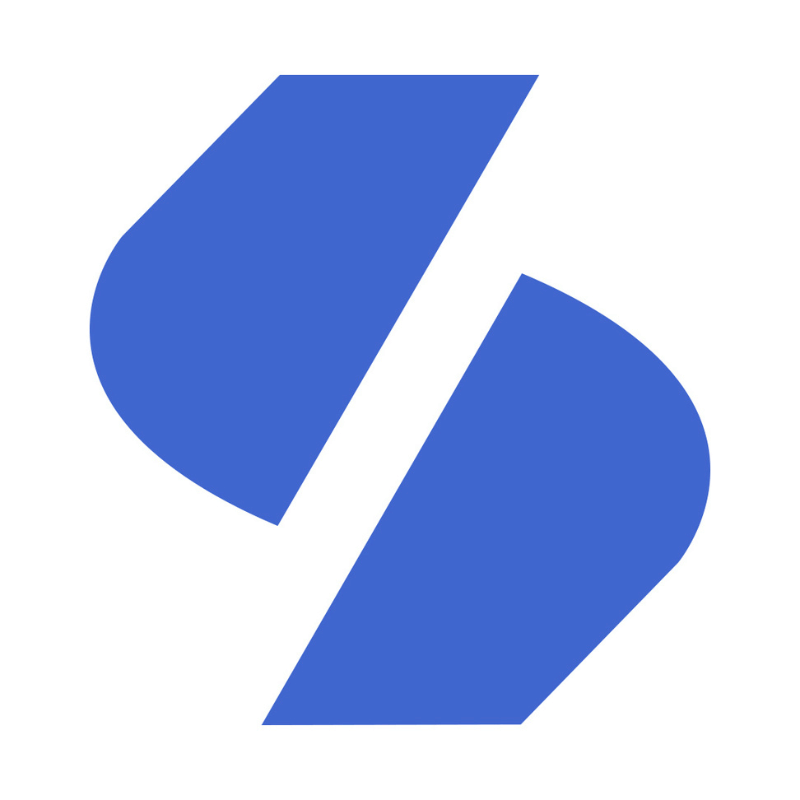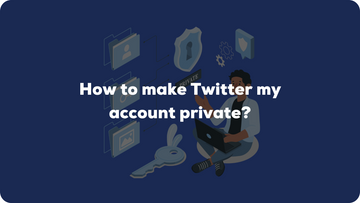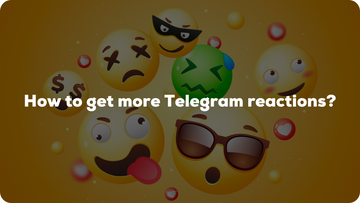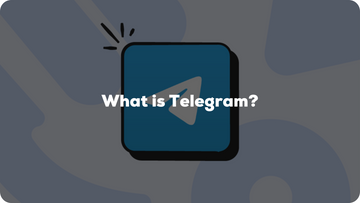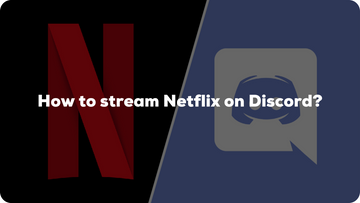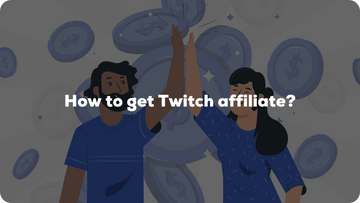Hoe maak ik mijn Twitter account privé?
De meeste mensen op Twitter zijn zich er niet van bewust dat hun profiel openbaar is. Dat betekent dat iedereen op aarde kan zien wat ze tweeten, of ze hen nu volgen of niet. Influencers en beroemdheden hebben dit met opzet aan staan omdat ze de hele wereld willen laten zien wat ze op elk moment doen.
Maar ik heb sterk het gevoel dat jij niet wilt dat dit gebeurt. Waarom zou je dit anders lezen?
Een openbare Twitter account betekent dat iedereen kan zien wat je tweet, of ze je nu volgen of niet. Zelfs als ze niet in hetzelfde land zijn. Maar wat betekent een privé Twitter account?
Stap voor stap uitleg voor dekstop
Ga naar de website van Twitter.
Klik in het menu op meer.



Als je je account openbaar maakt, hoef je alleen maar het vinkje uit te zetten en het wordt automatisch ingesteld op openbaar!
Nu je al deze stappen hebt doorlopen, vraag je je waarschijnlijk af wat een privé account eigenlijk betekent. Een privé Twitter account betekent in feite dat niemand je tweets kan zien, behalve de mensen die je volgen. Deze volgers kies je natuurlijk zelf door hun vriendschapsverzoek te accepteren.
Wanneer iemand je wil volgen, dus eigenlijk je tweets wil zien, krijg je de keuze om dit te accepteren of te weigeren. Het accepteren van dit verzoek betekent dat ze niet alleen je Twitter tweets en algehele profiel zien, maar ook kunnen zien wie je volgt en welke tweet je retweet. Ook kunnen ze je berichten sturen wanneer ze maar willen.
De meeste mensen zijn zich hier niet van bewust en tweeten bepaalde dingen die alleen een paar vrienden mogen zien. Met deze stap-voor-stap handleiding ben je veilig voor de buitenwereld en kun je tweeten wat je maar wilt.
Hoe maak je je Twitter account privé op mobiel?
Dit gaat min of meer hetzelfde:
• Je opent je Twitter mobiele app.
• Ga naar het bovenste gedeelte van het scherm waar je het instellingen pictogram vindt.
• Druk op de knop Privacy en veiligheid en vervolgens op Audience en tagging.
• Druk op het schuifje zodat het groen wordt en druk op done om je wijzigingen op te slaan.
Wil je meer leren?
Wil je meer weten over Twitter of hoe je meer Twitter volgers of zelfs views op je account kunt krijgen? Zoek niet verder en bekijk onze andere blogs die je zeker zullen helpen om je aanwezigheid op Twitter te laten groeien! Aarzel ook niet om contact met ons op te nemen als je vragen hebt die niet in deze blog werden besproken. We zijn 24/7 beschikbaar!